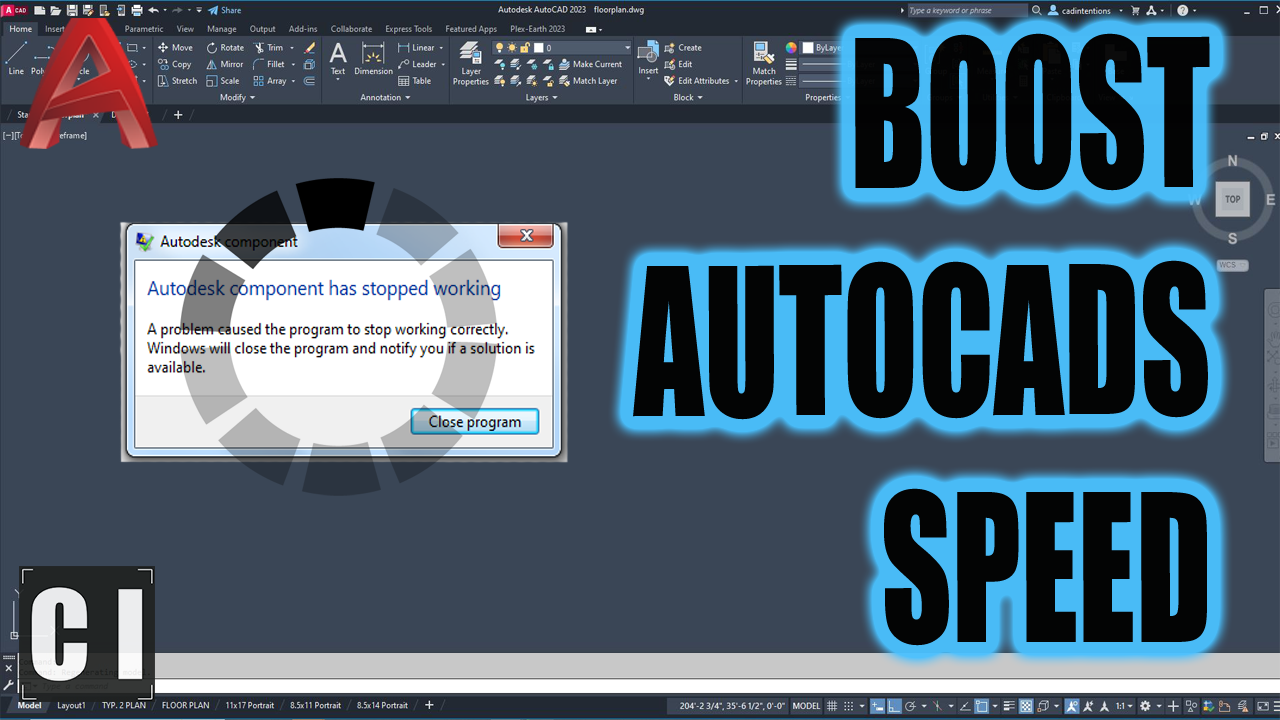5 Simple Tricks to SPEED UP AutoCAD Performance in Minutes!
Plus My Winter Productivity and Energy Hacks!
Hey All,
I hope your week is going well and ideally not as cold as mine’s been here!
After what we thought was going to continue being a relatively mild and easy winter here, we finally got the cold snap we’re used to. It’s been around -15C to -20C (5F to -4F) for the better part of a week with wind and snow popping up on occasion as well.
Makes for an interesting drive on the more rural road we take home each night.
That being said, I wanted to share a bunch of tips with you this week to improve both our PC/AutoCAD performance as well as our mental/physical performance when working inside and through the winter! Make sure you read to the end to get my favorite Tips for Office Workers!
Subscribe to the Design X Technology newsletter to get all my best tips, insider advice and to stay current in the AEC and Design industry!
Quick Tip:
Are you using Xrefs in your daily workflow when creating design and production drawings?
One of the simplest ways to improve drawing performance is to just split them out into multiple references to split up the file load and size. This also has the added benefit of allowing multiple users to work on a project and it helps keep drawings more organized and focused.
If you’re new to Xrefs/AutoCAD be sure to check out this video I made explaining how XREFs work.
And if you’d really like to get your templates, layers, and Xrefs set up like a pro I highly recommend taking my AutoCAD Fundamentals and Workflows course here!
5 Simple Tricks to SPEED UP AutoCAD Performance in Minutes!
When working as a designer, there are very few things that are more frustrating than having to deal with lag within AutoCAD. Particularly when performing simple tasks like opening/closing drawings, panning or zooming in the drawing, and perhaps the most annoying to me selecting objects.
Any time the software/drawing lags or freezes is wasted time. Not only does it waste time in the act but it can also send you off on another task while it loads or catches up. I find this can be the most time-consuming since I’ll start working on something else or answer Team messages/emails that I’ve been neglecting and end up getting completely sidetracked on another task or simply be out of the design flow I had going when the initial freeze happened.
In this week’s video I shared some of my go-to tricks and settings I like to tweak to minimize lag and boost performance in AutoCAD!
5 Simple Tricks to SPEED UP AutoCAD Performance in Minutes!
Feature: 5 Tips to Boost Mental & Physical Energy Levels as a Designer/Engineer in Winter!
Winter can be draining, leaving you sluggish at your desk.
Short days, cold weather, and a cozy chair make it tempting to hibernate—but your productivity doesn’t have to suffer!
Here are five game-changing ways to stay sharp and energized during winter:
Subscribe to the Design X Technology newsletter to get full access to every Newsletter, including my best tips, career advice, exclusive downloads, and stay current in the AEC and Design industry!
Keep reading with a 7-day free trial
Subscribe to Design x Technology to keep reading this post and get 7 days of free access to the full post archives.