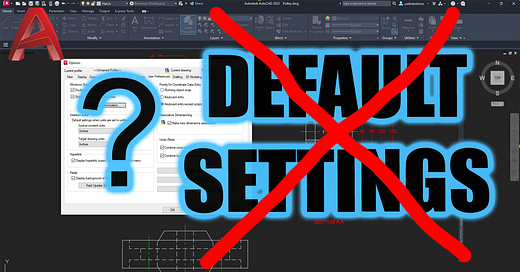10 AutoCAD Settings You Should Change Immediately!
Optimize your AutoCAD setup in minutes with these time-saving tweaks.
Hey All,
Hopefully you’re having a great week so far and ready for the weekend. It’s a long weekend here, which is awesome and I’m excited to get some camping and relaxation in with my family!
That being said, it’s also a very busy time of year for many of us and I’ve also been getting a lot of emails and questions from newer AutoCAD users recently. So, this week I want to help as many of you as I can, if you’ve ever felt like AutoCAD was fighting you instead of helping you, this week’s tips and video are for you.
Over the past 20+ years, I’ve customized hundreds of AutoCAD installs (for myself, coworkers, and clients), and there are always a handful of settings I immediately change to make drafting smoother, faster, and less frustrating. This week I’m sharing a bunch of the settings I change every time I start using AutoCAD, let’s jump into it.
Top 10 AutoCAD Settings to Change Immediately
Inside this weeks video, I cover my go-to tweaks and settings for AutoCAD.
These simple setting tweaks can improve a ton of things within the software like:
Faster object selection
Preventing crashes and file corruption
Optimizing snap, input, autosave, and interface settings
And more little-known tips that save serious time
These are the exact changes I apply every time I open a fresh install of AutoCAD, so definitely check it out and make sure your setup is working for you, not against you.
Top 10 AutoCAD Settings to Change NOW! (Stop Wasting Time!)
Do you Get frustrated by AutoCAD?
I can teach you the shortcuts and workflows the pro’s use
If you found even one of today's tips useful, just wait till you see what’s inside my AutoCAD Fundamentals & Workflows Course.
It’s built to help you go from overwhelmed and frustrated to confident and fast, without needing to spend 10+ years learning it the hard way like I did.
👉 Check it out here + grab 15% off this week only
Quick Tip:
Use the SHORT KEYs!
If you're not using and have most of the AutoCAD shortcodes/alias commands memorized you are missing out on some considerable time savings!
Commands like F3 - Snaps on/off, F8 - Ortho On/Off and more are must uses.
Check out this video to learn a handful of my must-use shsort keys and keep reading to learn how to make custom alias’ in AutoCAD to speed things up with the commands you actually use each day!
7 AutoCAD Shortcuts You’ll wish you knew sooner
Interesting Tool of the Week:
Sloyd.ai – Parametric 3D Modeling Made Easy
Sloyd lets you create customizable 3D assets instantly in your browser using sliders and presets, great for quickly mocking up furniture, props, or design elements. Think of it as a lightweight fusion of parametric modeling + AI generation. Worth bookmarking for designers who dabble in 3D!
Check it out https://sloyd.ai
That’s it for this week!
If you make any of the tweaks from the video, I’d love to hear how they worked for you.
Let me know in the comments or on twitter: @cadintentions !
Catch you next week with another tip, and don’t forget to subscribe on YouTube if you haven’t yet we’re getting soooo close to 100,000! CAD Intentions Youtube
As always, thank you so much for reading and watching, I am super excited for the rest of the year, growing the content, tutorials, and blog with you all.
Cheers and happy Drafting!
Brandon